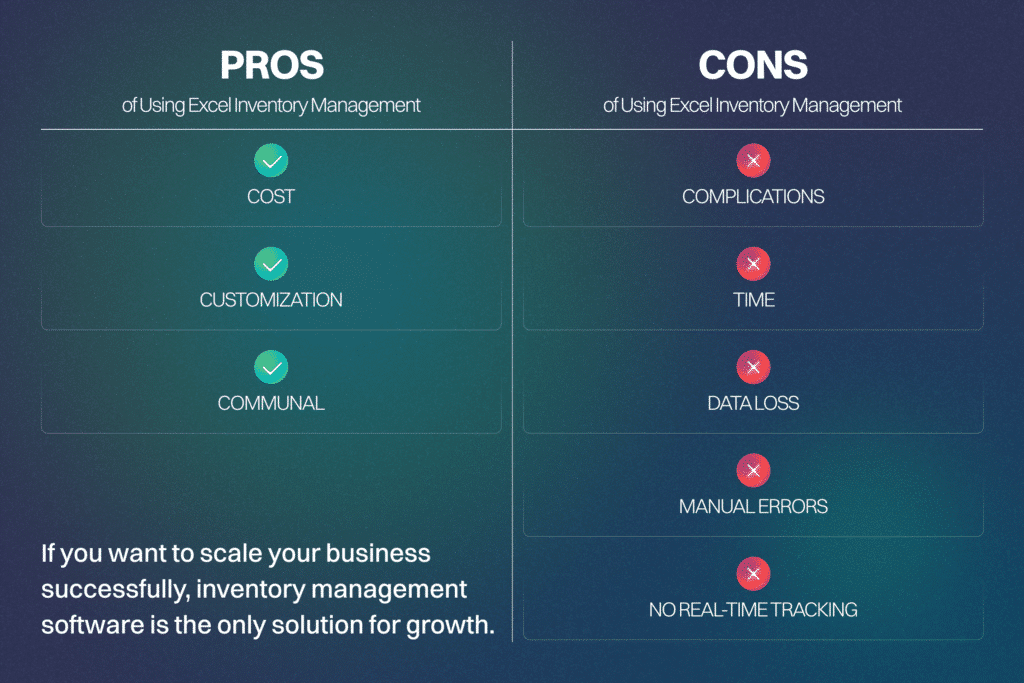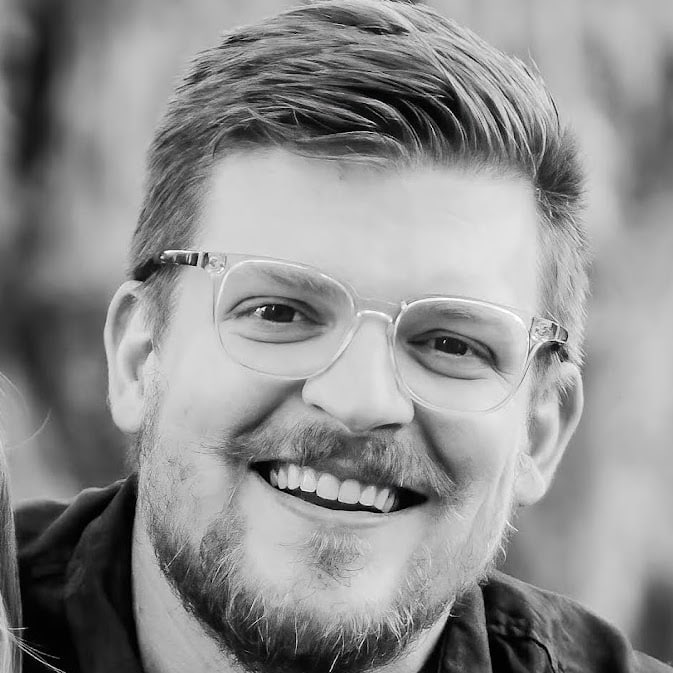Inventory management Excel: Pros, cons, and tips
Many people have a love-hate relationship with Excel, Microsoft’s powerful spreadsheet software.
Despite this, no one can deny its capabilities as a staple in almost every industry, especially mid-sized ecommerce companies looking for a quick way to track inventory.
Mid-sized companies often find themselves in a challenging spot. They’re too big for manual inventory tracking but not ready for full-fledged inventory management software. Microsoft Excel serves as an ideal bridge between these options.
Implement the strategies in this post and watch your inventory management excel (see what we did there) to new heights.
Let’s dive in.
How to do inventory management in Excel
The beauty of Excel is its flexibility. You can make your inventory tracking as simple or complex as you need.
You can start with something as rudimentary as item quantities or build a massive, multi-spreadsheet system with automated calculations, detailed product specifications, supply chain tracking, sales analytics, and predictive reorder points.
You can also use Excel’s computational abilities to track critical metrics like quantity in stock, purchase costs, inventory value, and quantity in reorder.
That said, building from scratch will take a lot of work. That’s why we recommend using inventory management templates to start (especially if you’re not Excel-savvy).
Creating (or borrowing) an inventory management spreadsheet
If you’re ready to take Excel for a spin as your inventory management tool, the next step involves finding the right spreadsheet for you.
The good news is you have options. Whether you want to build your own from scratch or find a perfect template, the solutions you need are out there.
Here are a few options:
Build your own spreadsheet
Building your sheet from scratch is a viable option if you’re already a spreadsheet wizard. The prospect of building it yourself may even sound fun to you (no judgment, we promise).
By taking this approach, you’ll get exactly what you want and need because you’ll customize it to meet your specific inventory challenges.
The time cost is canceled out by the benefits of having a spreadsheet that conforms to your company’s inventory management requirements.
But building an Excel spreadsheet from scratch can be very time-consuming, especially if you’re unfamiliar with Excel logic and formulas. This may be out of the question for business owners barely staying afloat as it is.
Also, your Excel knowledge may be a limiting factor in what you can achieve in your spreadsheet.
After all, you don’t know what you don’t know.
If you don’t understand Excel’s functionality, you may not realize there are more efficient solutions to your inventory tracking challenges.
For an excellent walkthrough, check out this tutorial:
Use a free template from Microsoft
If building an Excel inventory management spreadsheet from scratch seems beyond you (or not the best use of your time), you can always opt for an Excel inventory template – and there are many great ones out there.
Microsoft offers numerous Excel templates for a wide range of needs. If you open Excel and search for “inventory,” you’ll find pre-designed examples that meet your requirements.
You can also check Microsoft’s official template library to see what’s possible.
This free template is one of our favorites, which not only manages inventory quantity but also serves as a stock inventory control template, using formulas to remind you of upcoming reorder points.
Find a 3rd-party inventory management template
If you don’t find what you want in the Excel templates collection, don’t panic. There’s an entire world of user-generated templates online.
For example, this site offers several inventory templates for purchase orders, product lists, tracking inventory data, and more.
These spreadsheets are often more complex than their free counterparts. Many offer functionality on par with inventory management software in the inventory management category, only minus some of those programs’ key features.
NOTE: If you prefer working with Google Sheets, you can use many of these templates on both platforms. There are also many inventory tracking templates built specifically for Sheets.
Excel Inventory Spreadsheet Pros and Cons
Before we wrap up this section, let’s take a moment to discuss the pros and cons of using Excel for inventory management.
Pros
Cost
With free options available both in Excel and online, it’s not hard to create an inventory management template without blowing up your budget.
Most small businesses operate with thin margins and little profit (especially initially). Excel can help you manage your inventory without breaking the bank.
Customization
One of the things Excel advocates love about the software is that you can (with enough brainpower and sweat equity) make the software do almost anything.
This customization level means businesses can create an inventory tracking tool completely suited to their needs, presumably without making major compromises.
Communal
Excel spreadsheets are easy to share with other team members in your organization. You can share them through Dropbox and other platforms, save them to the cloud, use Google Sheets, etc.
This means your spreadsheet is accessible by team members anywhere, at any time.
Of course, no solution is 100% perfect, and Excel is no exception. Here are some of the cons you should know before selecting this solution for your inventory management needs.
Cons
Complications
Most Excel spreadsheets begin life as manageable documents.
However, as your business and inventory grow, so will your spreadsheets.
We’ve all seen the unwieldy spreadsheets out there that run 100+ columns across the top and thousands of cells deep.
These sheets are nightmares made a reality, documents capable of choking your computer every time you try to load one.
Bloat is a problem anyone who uses Excel for inventory management will have to contend with at some point. Sooner or later, the spreadsheets become too big to be useful.
Time
Creating a spreadsheet, inputting formulas, and adding data all take time. Maintaining the spreadsheet is yet another time sink. All of these hours add up.
Inventory management software automates many stock management processes for its users after the initial software launch. Excel requires a more hands-on approach.
There will be times when those hours could be better spent elsewhere.
Data
If you’ve ever worked on a gigantic spreadsheet where multiple people have the power to change the document, then you’ve probably experienced data loss.
Accidents happen, people make mistakes, and spreadsheets can be complicated beasts. The problem with Excel is that sometimes when these mistakes occur, there’s no easy way to undo them.
This can mess up your data. Sometimes you won’t even realize it until much later.
Errors
Unlike inventory software, which updates barcode and RFID scans in real time so your inventory numbers are accurate up to the second, Excel requires a great deal of manual labor in the form of data entry.
And as anyone who works with data entry knows, human error is a very real thing.
The constant human element involved in using Excel means inventory errors are more likely with this approach than with inventory management software.
No real-time tracking
We touched on this in the previous point, but it bears repeating here. Excel requires human data entry on the inventory tracking spreadsheet.
This means the sheet gets updated only when someone takes the time to amend the document. This can lead to problems.
Inventory management software updates your stock in real-time, without the need for data entry. The software tracks the action whenever a barcode or RFID gets scanned. This means you’ll always be up to date on your inventory levels. It also reduces the risk of inventory errors.
This is known as a perpetual inventory system and it’s one of the best ways inventory-based businesses can save time and increase efficiency.
Tips for Succeeding with Excel Inventory Management
If you utilize Excel for your inventory management needs, there are ways to overcome many of the cons we listed in the previous section.
Excel requires more hands-on maintenance than inventory management software, but you can make it work by implementing some basic best practices.
Here are some of the most common ones to track.
Audit daily
We’ve discussed how human error is a real concern with Excel spreadsheets. One way to combat this problem is by conducting daily audits.
By utilizing regularly scheduled audits, you can catch problems before they can compound over time.
Daily audits may be an unrealistic undertaking depending on your business’s size. If this is the case, consider cycle counts, wherein you compare your physical numbers against your spreadsheet numbers on a rotating basis.
Another solution is to track your inventory on paper and a spreadsheet.
This seems like double work (because it is), but it will give you a daily count to compare to your spreadsheet and spot discrepancies.
The key here is that finding problems early is important. As counts are off for longer periods, the issues grow and compound.
Update immediately
One of the biggest causes of human error with Excel spreadsheets happens when there are delays in updating the sheet.
Here’s one scenario where this happens.
For whatever reason, your inventory manager has an issue that prevents them from changing the sheet as inventory shifts.
They note the changes, but work happens and those changes are forgotten. Now your inventory is off. This inventory error could linger for ages if you’re not doing daily audits.
There could be more errors. Next thing you know, your entire inventory is wrong.
The key to preventing these errors is to update your Excel sheet immediately whenever an inventory change occurs.
We know work can be hectic, which can be challenging, but inventory errors make work even more hectic and challenging. Better to do the work now and avoid the problems later.
Store backups in the cloud

Your Excel inventory sheet is one of the most important documents in your business. As such, you need to make sure it’s backed up. As mentioned earlier, Excel mistakes happen, and sometimes vital data gets lost.
By performing cloud backups regularly, you can lessen the impact of these mistakes by guaranteeing you have a recent copy to revert to in the case of an unexpected catastrophe.
Be prepared. Mistakes will happen.
Consolidate data for monthly reporting
One of the big flaws with Excel is that it makes analyzing historical data challenging. We can combat this problem by making sure you’re consolidating your data regularly for easier reporting.
By taking the information from your Excel sheet and transferring it into other formats (charts, tables, graphs, etc.), you can spot trends and problems over time. This can positively impact your bottom line.
Review data and outcomes
Data is great, but it’s useless if you collect data and don’t utilize it to make decisions.
With an Excel spreadsheet, you’ll have a wide range of data available to you (and if you’re following the last point, you’ll have compiled that data into easy-to-understand formats). Use this information to inform your decision-making and forecast outcomes.
One of the goals of inventory management is to be able to predict trends and outcomes. Use this information to aid you in the process.
Upgrade to a Software-as-a-Solution (SaaS) solution as needed
Excel can be an excellent bridge between hand inventory and inventory management software. However, as your business grows, there will come a day when Excel is no longer feasible as an inventory management tool.
While managing inventory through a series of spreadsheets is entirely possible, it’s not the most scalable (or easiest) inventory management process.
Microsoft Excel is powerful (especially when paired with pre-built Excel templates), but at the end of the day, it’s still just a generalist program built for many applications.
Plus, an Excel document often isn’t dynamic; it requires constant upkeep.
As a brand-new small business, this may be acceptable. But as you grow and want to streamline inventory processes, upgrading to dedicated inventory management software is imperative.
When that day arrives, understand that software solutions are available to help you take your inventory management to the next level. Even better, many of these solutions offer a level of functionality you can only dream of with spreadsheets.
Don’t hold on when your time with Excel draws to a close. Embrace the next step. Change can be scary, but the right inventory management software can help you reach new heights.
[html_blocks id=”15263″]
Final thoughts
Excel may not be everyone’s favorite piece of software, but it’s hard to deny its versatility.
If you’re a mid-sized business that’s grown beyond hand-tracking your inventory but aren’t quite ready to dive into the world of inventory management software, then Excel is a legitimate solution.
Whether you’re looking to create your own customized inventory spreadsheet or download a template, there are solutions here that meet every need. It’s just a matter of deciding what you need and finding the best Excel sheet.
Like any system, Excel is not perfect. Following the best practices in this article can help you avoid potential pitfalls while taking control of your inventory.
And, when you’re ready to take your inventory management processes to the next level, consider investing in a dedicated platform like SkuVault Core. Trust us; the time, efficiency, and cost savings will be worth it.
Take a 2-minute guided product tour of the SkuVault Core platform to learn more.
[html_blocks id=”20106″]